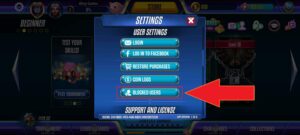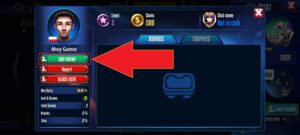How can I invite friends to Gin Rummy Legends?
How can I add someone to friends?
There is a couple of ways to do it:
- Tap the ADD FRIENDS icon and send the invitation through text message, e-mail, and other platforms listed at the bottom of the screen.
- Also, you can tap the FRIENDS icon and the INVITE FRIENDS button. You will find a list of platforms via which you can invite your friends.
- Moreover, you can add a user you’re currently playing with by tapping the ADD FRIEND button. When they accept your invitation, you can chat and compete with each other!
- If you want to add users you’ve already played with, tap the FRIENDS button and then tap the avatar of the particular player. Select ADD FRIEND.
Where can I see my friends’ profiles?
How can I chat with an opponent?
How can I turn off emojis in the game?
How can I turn off emoji sounds in the game?
How can I see my friends on the leaderboard?
How can I block a user?
How can I remove a user from my friend list?
Where can I see the users I blocked?
How can I unblock someone?
What do various status colors mean?